Digital payments, like Google Pay, are predicted to be the fastest growing payment method in the world, with a compound annual growth rate of 15% between 2023 and 2027, by which time they will account for 61% of all ecommerce transactions.
That means integrating digital wallets into your business’s payment strategy isn’t a case of if, but when – and, ideally, that’s as soon as possible.
To do this, there are few better platforms to get started with than Google Pay. As of July 2024, Google Pay is used for 81% of online payments in India, 32% in the US, and 28% in the UK, making it one of the most popular digital wallets in the world.
But what is Google Pay for Business? How does it work, and what are its benefits (and drawbacks) for both you and your customers? Is Google Pay a secure payment method?
We’ll answer these questions below. We’ll walk you through how to set up Google Pay for your business – then use it to tap into the growing base of customers who don’t just want, but demand, to be able to pay this way. Better still? How to do it all with Checkout.com.
What is Google pay and how does it work?
Google Pay is a type of digital wallet that allows users to make secure online and in-person payments using credit, debit, loyalty and gift cards that are stored in the user's Google account. Google Pay can be used via Android smartphones, tablets and watches.
So, how does Google Pay work, in practice, when the consumer uses it to make a purchase from your business online? Let’s take a look:
- When a user sets up Google Pay, they can save credit and debit cards to their Google Pay account – as well as the associated address and shipping information.
- When that customer comes to pay – and clicks the payment button on their device – they’ll be presented with a list of the payment methods connected with their Google Pay account.
- The user picks a payment method, and Google Pay returns a secure payment token (you can read more about payment tokenization here) for that method to your app. These tokens act as a proxy for the actual card information – meaning your business never actually sees the customer’s card details, which keeps things secure and compliant.
- Your app submits this network payment token – complete with details about the purchase – to your app’s backend.
- Your app’s backend processes the purchase and sends the payment to your payment service provider (this is the company you use to accept online and in-store payments, such as Checkout.com).
As a business, it doesn’t cost you anything to facilitate Google Pay transactions. Instead, you’ll pay the usual fees to your payment service provider – as they’re still the one processing the business accepts.
To learn more about how to set up Google Pay for your business, scroll down for an in-depth explanation.
Who uses Google Pay?
Google Pay is used by a variety of consumers and in a range of settings, including:
- In-store and restaurant customers - Google Pay is popular for in-store and restaurant payments, with 30% of retail consumers in both the US and UK having used it for payments in a POS setting
- Ecommerce shoppers - 30% of online shoppers in the US and 20% of those in the UK have used Google Pay for an online transaction
- Public transport users - public transport networks in more than 500 cities around the world now support Google Pay
- Gen Z and Millennials - Google Pay is most commonly used by Millennials and older Gen Z consumers
- Android users - only consumers with Android phones can use Google Pay, with 50% of all Android using this default mobile payment method
Benefits of Google Pay for businesses
Whether it’s a consumer using Google Pay to make fast, secure payments, or a merchant gaining access to the hundreds of millions of cards saved to Google Accounts around the world, Google Pay comes with a huge range of benefits.
For merchants, Google Pay is:
- Secure: Google Pay is safe and compliant in the way it handles sensitive data, using tokenization and its own enhanced security platform – called “Google Pay Shield – to help prevent hacking, detect fraud, and verify its users’ identities.
- Cost-free: it doesn’t cost you anything extra to offer your customers Google Pay.
- Simple: to set up, to use, to integrate with your existing payment service provider – take your pick! With Google Pay, you can be up, running, and accepting payments in just a few steps (see below for the full rundown).
- Feature-rich: Google Pay supports vital tools for merchants, including recurring payments, refunds, and partial refunds.
- Conversion-boosting: with so many payment methods to choose from in 2023, customers demand to be able to pay in the way they prefer. Google Pay allows you to satisfy this need for more payment variety and flexibility, and – in doing so – reduce friction at the checkout. (And make it more likely the customer will convert!)
- Familiar: Google Pay (particularly with the backing of the gigantic global brand it shares its name with) is familiar to customers. That means customers are comfortable with it, they expect to be able to pay with it; and that, by offering it as a payment method, your business can tap into this familiarity to boost your own credibility.
- Supportive: you can access Google Pay’s Help Center anytime for support – while live and phone chat are also available 24/7.
- Customer-connecting: Google Pay acts as a custom business channel, enabling new and existing customers to easily find your business in the Google Pay app.
Google Pay has many of the same benefits for customers – they’ll also have access to the digital wallet’s simplicity, user-friendliness, security, and lack of costs.
For customers, Google Pay is:
- Easy to use: not only is the Google Pay app easy to use – with a slick, seamless user experience and clean, simple navigation – it’s easy to on the eye, too.
- Convenient and quick: customers can use Google Pay in-store to make instant payments with a wave of their smartphone or smart watch; while, by saving their card and shipping information to their Google Pay account, they can make speedier, smoother payments online.
- Rewarding: Google Pay incentivizes customers with welcome offers when they first join the app, as well as cashback deals when they buy from certain merchants.
- Cost-free: it doesn’t cost customers anything to access the cards connected with their Google account – and use the saved details there to make quicker payments.
Drawbacks of Google Pay for businesses
Google Pay has plenty of benefits for your business and your customers. But what downsides of Google Pay for business should you (and your customer base) be aware of?
For merchants, Google Pay’s drawbacks are that:
- It could be vulnerable to tech issues: unlike physical credit or debit cards, Google Pay – like any digital platform – is vulnerable to technical glitches, outages, or other issues that might disrupt your payment processing activities (or your customers’ ability to pay).
- It faces stiff competition: depending on where in the world you do business, there may be more popular, or widely accepted, forms of digital wallet. Alipay, for instance, is more popular than Google Pay in China, Taiwan, South Korea, Hong Kong, and nine other countries. To understand whether Google Pay is right for you, explore the most popular local payment methods in the regions you sell in.
For customers, Google Pay’s drawbacks are that:
- It isn’t accepted by all merchants: Walmart, for instance, doesn’t accept Google Pay (or Apple Pay, for that matter) at its stores, instead encouraging customers to use its own digital wallet solution, Walpay.
- It isn’t compatible with all devices: while the Google Pay app can be installed on iPhones, it’s not quite as simple to use it to make payments in-store. This is because Google Pay was designed for Android devices; and because Apple wants to push iPhone users to rely on its own payment solution, Apple Pay, rather than that of its biggest competitor. Plus, older smartphones (ones that aren’t equipped with biometric fingerprint or facial verification technology) aren’t set up for in-store payments.
- It encourages a heavy reliance on their phone: if your customer is relying solely on Google Pay to make payments when they’re out and about, they’re also relying solely on their phone. If it dies, or they’re in an area of the world without signal, they’ll need a backup payment method.
Is Google Pay a secure payment method?
Yes, Google Pay is a secure way to pay as it relies on a range of advanced security measures, including:
- Secure payment authentication - Google Pay employ secure payment authentication, which allows users to authenticate a payment on their device without being redirected away from your website or app
- Fraud detection - Google employs its own artificial intelligence and fraud prevention technology to identify suspicious transactions and prevent fraud in real time
- Virtual account number/tokenization - when a customer makes a payment, Google sends you, the merchant, a virtual account number instead of their real card number, so it can’t be intercepted and exploited by fraudsters - a process known as tokenization
- Complying with regulations - Google adheres to the strictest global payment security standards, including the Payment Card Industry Data Security Standard (PCI DSS), the EU's General Data Protection Regulation (GDPR) and the California Consumer Privacy Act (CCPA)
- Device-level security - consumers can prevent unauthorized access to their Google Pay by implementing screen lock on their devices that requires a fingerprint or PIN to unlock
- Remote locking - if a consumer’s device is ever lost or stolen, they can lock it remotely, log out of their Google Account, and even erase their data using Google Find My Device
- Private servers and data encryption - whenever a consumer saves a payment method to their Google Account, the company stores it on its private service. This data is then encrypted so that it can’t be stolen by fraudsters when it’s in transit. Additionally, these secure servers are monitored around the clock for fraudulent or suspicious activity by Google’s dedicated security team
How to set up Google Pay for your business
Setting up Google Pay for your business is, by and large, a quick and simple process:
1. Sign up for Google Pay for business
To do this, you’ll need two things:
- A Google account (if you don’t already have one, they take moments to set up)
- A Unified Payments Interface ID (UPI ID) provided by your banking partner
Follow the on-screen prompts, with the above information and infrastructure in hand, to move through this first step.
2. Verify your Google Pay bank account
Next, you’ll need to provide the virtual payment address (VPA) linked to your business’s bank account. Google will then deposit a small amount into this bank account. You’ll need to locate this amount in your bank account, then – from your Google Pay account – go to the UPI screen and enter the amount Google sent you.
Google Pay will review your information, and either approve it or request more information within 48 hours. During this waiting period, you can check the status of your application through your Google Pay for Business account.
3. Integrate Google Pay into your payments setup
Here, head to the Developer section of your Google Pay account to choose how you’d like to enable your customers to pay: whether that’s in-store, from your own app or desktop website, or all three.
You can embed Google Pay into your business’s app via the Google Pay API. This allows customers to instantly pay with the credit and debit cards connected to their Google account.
4. Test
Finally, test it all out!
A Google support agent can help you with this. They’ll ask you to host a low value product on your site, so they can actually make a purchase (before canceling it shortly afterwards).
Then, you’re good to go! From here, you can use Google Pay’s list of approved creative guidelines and assets to incorporate its branding into your payment setup – and let customers know they can use Google Pay to make purchases from your business.
To set up and take Google Pay payments with Checkout.com specifically, follow the above steps, and select Checkout.com from Google Pay’s list of supported processors and gateways.
(Here, you’ll need to set up an allowlist for your domain. You need to be signed in as a Google Developer to do this – otherwise, Google Pay will redirect you to its support page.)
For more information about how to add Google Pay as a payment method with Checkout.com, our comprehensive documentation lays out each step in the process.
Accept Google Pay with Checkout.com
Already used by more than 150 million consumers and in 42 global markets, merchants could be missing out on serious revenue if they don’t offer Google Pay at checkout.
Google Pay is a secure, simple, and convenient way to allow your customers to pay. It doesn’t cost you anything as a merchant, and you’ll gain access to the hundreds of millions of cards your customers have saved to their Google Pay accounts. Plus, it also supports refunds and recurring payments, comes with excellent customer support, and can help reduce friction – and boost conversions – at the checkout.
And, with Checkout.com, Google Pay is quick and hassle-free to get started with – in fact, it’s just one of over 150 payment methods we enable you to accept, in a huge range of currencies.
Get in touch with our team to kick things off, or add Google Pay to your payments flow today.



%202.png)




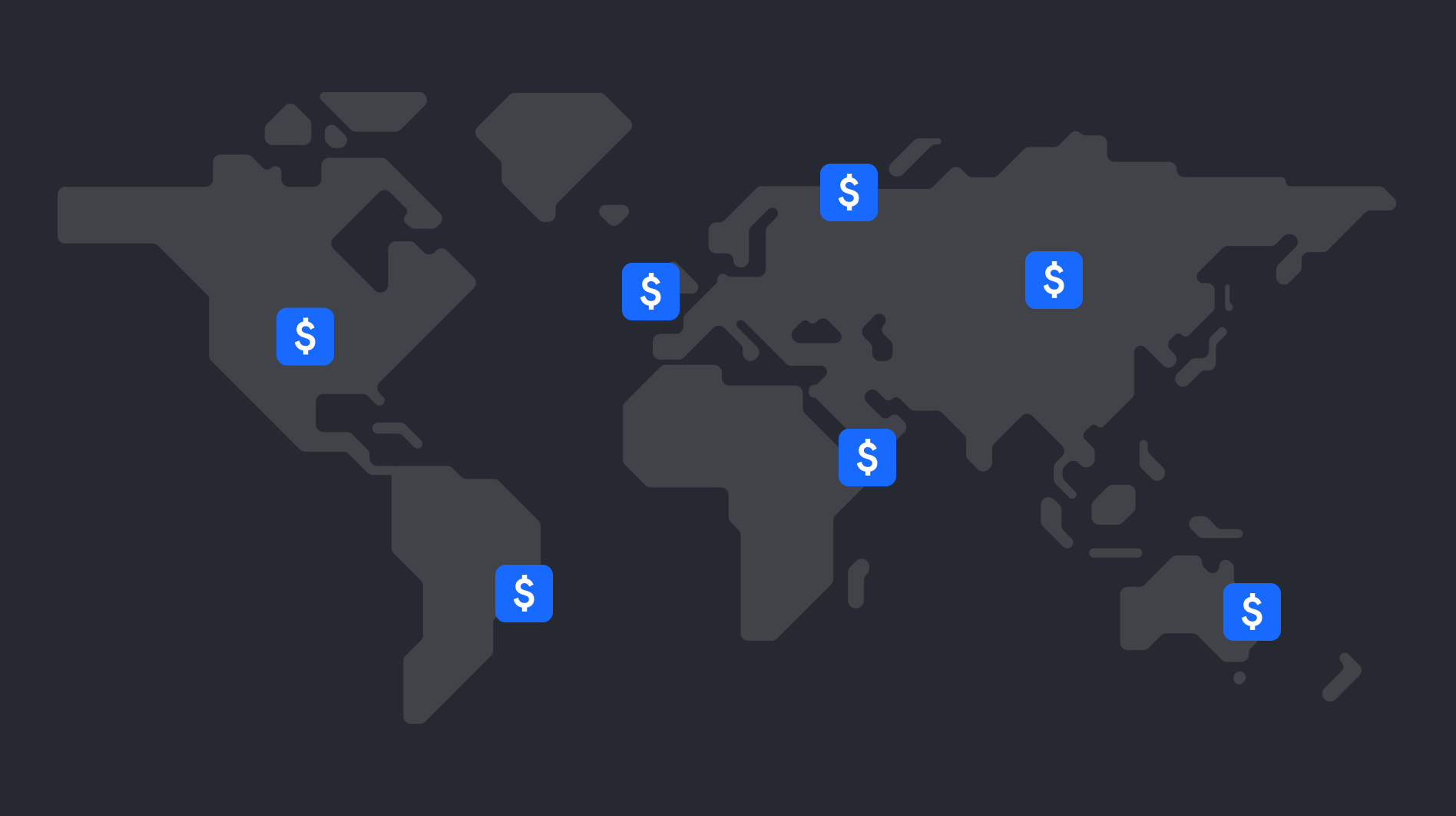

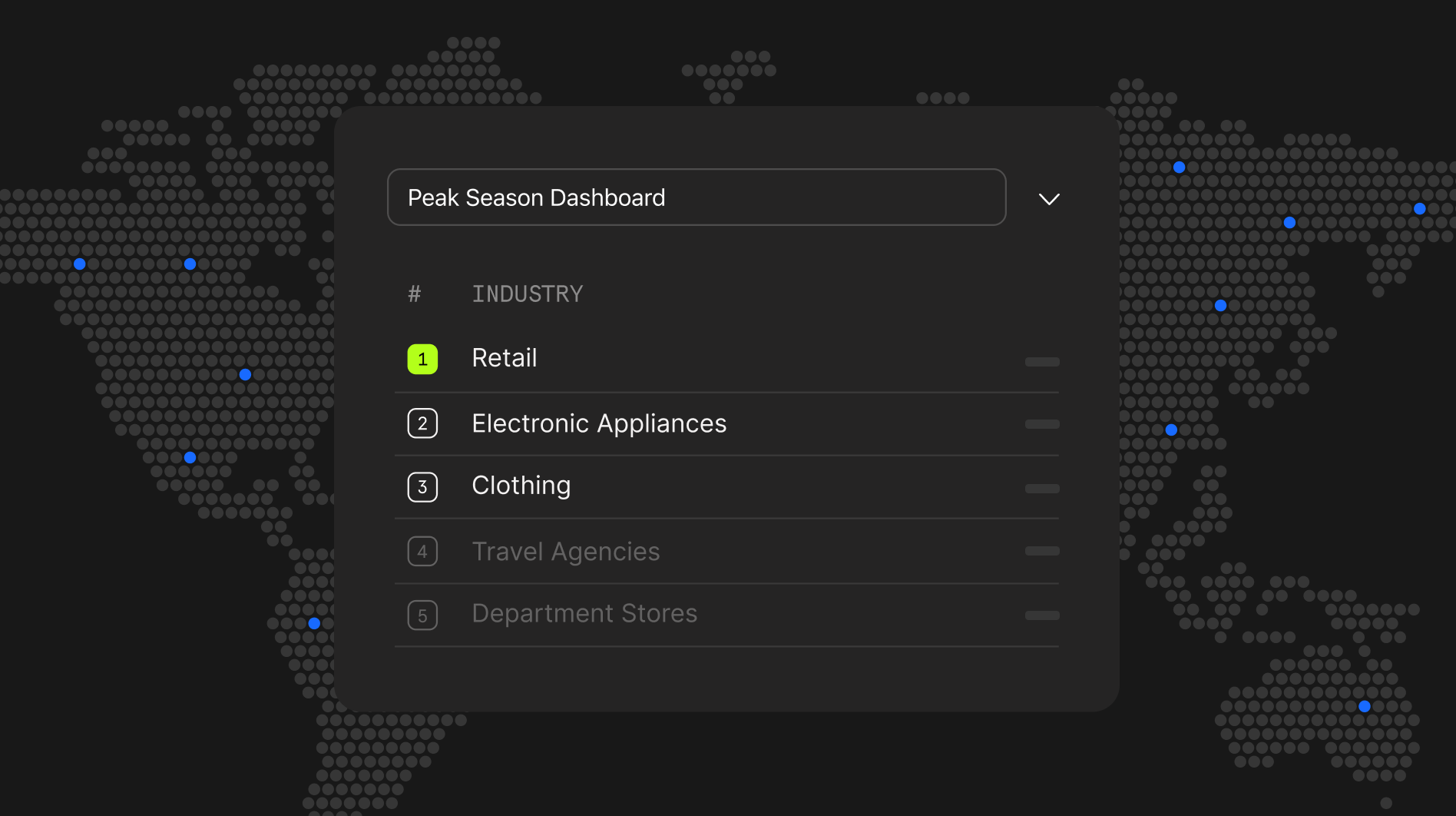
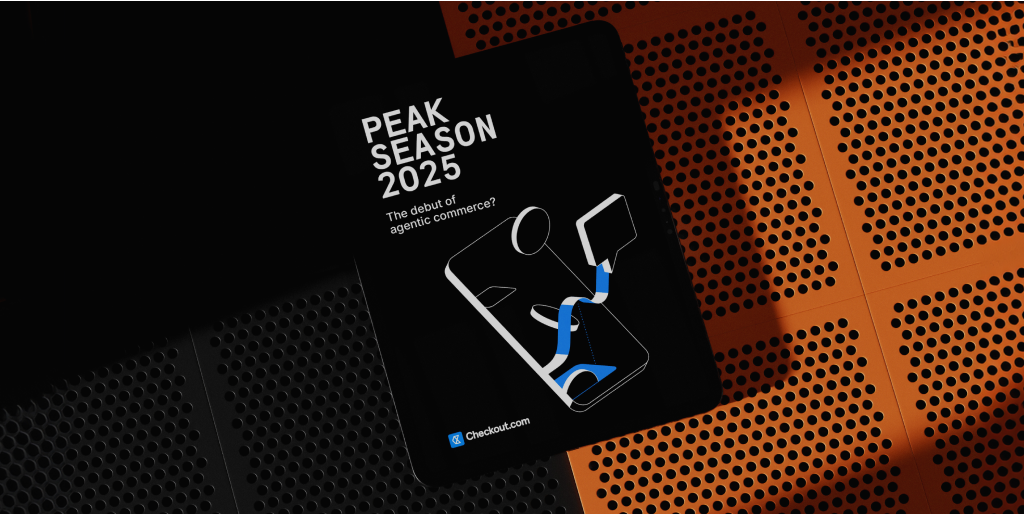

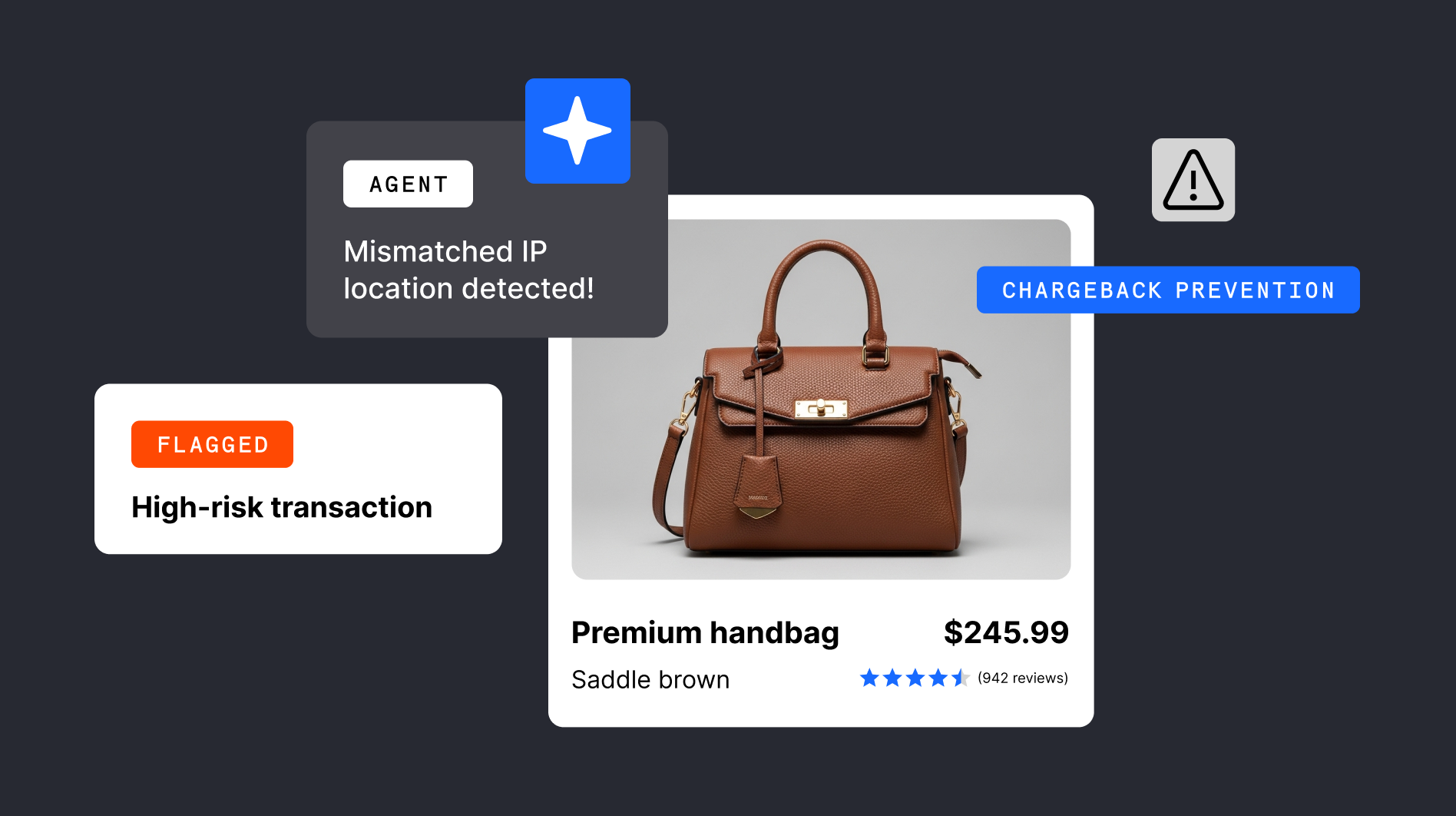

.png)
